.jpg) Using GET to Manage Your Dining Plan
Using GET to Manage Your Dining Plan
The GET mobile app allows students to track their dining plans.
Tracking and Using Your Dining Plan
Tracking Usage
If you have a dining plan, you can use GET to view how many meal swipes you have left. Simply login and look under the "accounts" section.
Using your Dining Plan with GET
Using the mobile app you can scan into the dining center without your ID card.
- Open GET Mobile on your phone
- Enter your passcode.
- Click "scan card' under your photo and a barcode will appear.
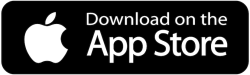 |
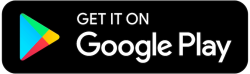 |
Set Up the GET App
- Download the GET App from Apple App Store or Google Play Store.
- Once the app is done downloading, open it up.
- Click on Search All Institutions.
- Search for North Dakota State College of Science Dining Services.
- Enter NDSCS Account ID information. (firstname.lastname)
- "Use Fingerprint?" — Click to turn on or click "I'll do it later".
- Create a 4-digit pin. Make sure to write this down as you will need it each time you open the scan card.
- You are signed in!