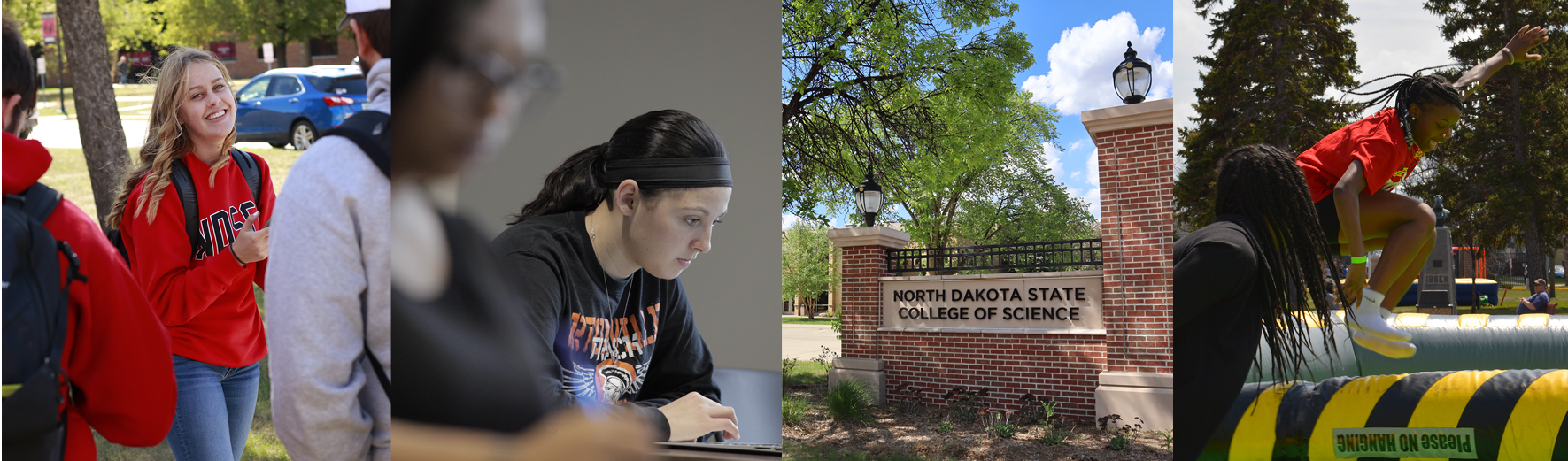
You may apply for admission in two ways:
1. PowerSchool Application
- Application for Admission/High School Transcript
- If you have never taken classes with NDSCS or have had a lapse in enrollment, you will need to 'Apply for Admission' to NDSCS and send your high school transcript electronically.
- From the student's PowerSchool account, go to ND EdPortal by clicking the
icon in the upper right.
- Once in the EdPortal, click on the tab with student's name to view these tabs.
- Use the ND College Application tab to complete the NDSCS Application for Admission
- There is no application fee for Dual Credit students
- Once you submit the application your high school transcript will be electronically sent to NDSCS
- From the student's PowerSchool account, go to ND EdPortal by clicking the
- If you have never taken classes with NDSCS or have had a lapse in enrollment, you will need to 'Apply for Admission' to NDSCS and send your high school transcript electronically.
- PowerSchool Application Instructions
2. NDSCS Application (if you do not have access to PowerSchool, use this application)
- Application Instructions
- Application for Admission (online)
- If you have never taken a class with NDSCS or have had a lapse in enrollment, you will need to Apply for Admission online at NDSCS.edu/DualCredit. Use the 'Apply for Admission' link on the left-hand side.
- When applying, please select 'Dual Credit' as your student type
- Please select 'Non-Degree' as your intended program of study
- There is no application fee for Dual Credit students
- If you have never taken a class with NDSCS or have had a lapse in enrollment, you will need to Apply for Admission online at NDSCS.edu/DualCredit. Use the 'Apply for Admission' link on the left-hand side.
Complete the Course Registration
- It is recommended that students have a minimum GPA of 2.0 — Students who request enrollment in Dual Credit who do not have a GPA of 2.0 will be reviewed on an individual basis.
- Students will register for classes through CampusConnection.
- Log into Campus Connection and click on Manage Classes.
- Click on Sign Financial Obligation Agreement in the lower left-hand menu.
- Select N. Dakota State College Science in the drop-down menu for Academic Institution, and then click on the magnifying glass in Effective Term.
- Click Submit to accept.
- Click on Class Search and Enroll. Select the term you are registering for (2023 Spring North Dakota State College of Science).
- Enter the course number in the search box.
- Course numbers can be found by scanning the QR code you have received. Your high school dual credit point of contact also has a copy of your specific QR code.
- Select the course by clicking in the box. Proceed through the next four steps to get registered by clicking on the submit button.
- Click Enroll.
- Add a second course by repeating these same steps.
- If you are taking a science class, you need to go through these steps to add both the lecture and the accompanying lab.
- Find your list of classes under View My Classes when you are finished registering.
- Find Printable Registration Instructions here.
- Email a copy of ACT scores (if taking an English Composition or Math class) to NDSCS Admissions Office. If you do not have ACT scores, you will need to schedule a placement test. (Required ACT scores - 18 English and Reading, 21 Math)
NDSCS no longer sends or receives paper copies of the FERPA form. Students will need to complete a FERPA form through the online CampusConnection. Students will not be able to access CampusConnection until they have submitted their application.
A completed FERPA form will allow NDSCS to speak to parents/guardians/school officials about academic and financial records.
Online and IVN Courses
- Once enrolled in a class, students will receive an email from our Distance Education office with instructions on how to activate their accounts and complete the FERPA form.
Face-to-Face Courses in the High School
- Once the application is submitted and processed, students can activate their electronic accounts & complete the FERPA Form (Steps 1-3 below)
- Get your NDSCS Student ID Number (EMPLID)
- Go to https://ndscs.edu
- Click on CampusConnection near the top of the page
- Click on Campus Solutions Guest Page on the right-hand side of the screen
- Click on Help Center tile
- Click on Find my EMPLID
- Complete the form — National ID is SSN, use the Calendar to select your date of birth (DOB)
- Your EMPLID will display on the next page
- Claim your University System/Campus Connection Account
- How to Claim Your Account
- Go to NDUS.RightAnswers.com/portal/ss
- Click Claim My Account button
- Click Claim your NDUS Account under the Chancellor's Greeting
- Enter your EMPLID and DOB in the form
- Click Continue
- The screen will display your NDUS User ID (Username)
- Click Continue
- Enter and confirm your new password
- Click Save
- Provide information requested for recovering your password
- Click Save
- Complete the FERPA Form
- Sign into CampusConnection (User ID and Password required)
- Select the NDSCS eForms tile
- Select Enrollment Services on the left hand side
- Select FERPA Release Form
- Complete the form and Submit
Activate Your Electronic Services
New Student Technology Setup
As a new student at NDSCS, you need to activate your online services by completing new student technology setup.
If you have questions or need assistance, contact the NDSCS IT Service Desk at 701-671-3333.
After claiming your Campus Connection account, you will log in and complete the FERPA release form using the following steps:
1. Log in to your Campus Connection account (www.ndscs.edu and click on Campus Connection tab)
2. Click on the NDSCS eForms tile
3. On the left-hand side, select Enrollment Services
4. Then select FERPA Release
5. Complete the form and click submit
To log into online classes or campus classes using the Blackboard system, go to www.ndscs.edu and click Blackboard. You will use your NDUS login and password to log into online classes. 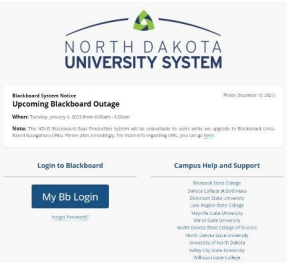
Classes begin the first day of the semester. Log into Blackboard and click the title of your class on the next page to begin.
NOTE: Classes will not be accessible until the first day of the semester or class session. However, students may log in before the semester begins and review the NDSCS Student Help Center to become familiar with the online course environment.
You can purchase your books for NDSCS classes at https://ndscsbookstore.com/site_textbooks_FAQ.asp.
1. Click the “Textbooks” link at the top of the page. 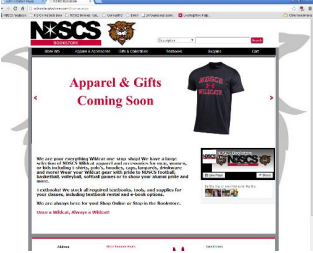
2. Click "Order Textbooks & Course Materials" from the dropdown list.
3. Check the box next to “I Understand” on the Textbook Ordering Notice and then Continue.
4. Click the “Department” (Subject) for your class. (Ex: BIOL)
5. The third box will then list several numbers within that subject area. Choose the one that you need. (You'll see the subject number, the class number you used when registering for the class, and the instructor.)
6. Repeat these steps for any additional classes you have.
7. When all your classes are listed click "View Your Materials”. Your books will be displayed on the next page.
8. Click "Add to Cart" by the items you want to order. When all items are selected, click "Continue Checkout" to go to the next page.
9. Click "Continue checkout" and continue through the pages to complete your purchase.
For help with the Bookstore website, contact the Bookstore at 800-342-4325 ext. 3-2125.